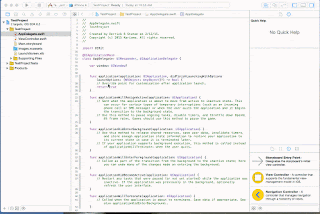Please use the following steps to show html text in UILabel of swift.
if let attrStr = NSAttributedString(
data: "<b><i>this is an html text</i></b>".dataUsingEncoding(NSUnicodeStringEncoding, allowLossyConversion: true)!,
options: [ NSDocumentTypeDocumentAttribute: NSHTMLTextDocumentType],
documentAttributes: nil,
error: nil){
messageLabel.attributedText = attrStr
}
the out put will be like the following
this is an html text
the out put will be like the following
this is an html text